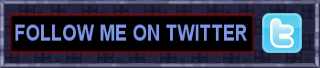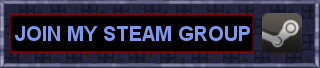Welcome to 3RDplayer’s BLOG
Hi, I’m Joey aka 3RDplayer formerly known as acantophis3rd, uploading and streaming and writing about video games of all kind since 2008.
I began playing games in the early 90’s and experienced my teenager years in this decade. I miss the effort and heart blood that went into the creation of games from the past and try to remind us about how great gaming in the 90’s was through this blog.
Categories
- Games (7)
- Guides (3)
- ResidentEvil (4)
- Reviews (3)
- Leveldesign (20)
- SHOGO-DEdit (19)
- DEdit Advanced (5)
- DEdit Basics (4)
- DEdit Tutorial (7)
- Thief-DROMED (1)
- DROMED Advanced (1)
- SHOGO-DEdit (19)
- Misc (2)
- Releases (1)
- Games (7)
Donations
- Follow 3RDplayer.com on WordPress.com
-
Join 284 other subscribers
Tag Archives: selection
DEdit Basics – Selection & Editing Modes
There are 3 Editing Modes in DEdit. Brush, Geometry & Object Editing Mode. Hold down the t-button and click with the left mouse button on the brush or object in the world you want to select. Continue reading
Posted in DEdit Basics
Tagged apply texture, apply texture to different surfaces, brush editing mode, brushes, creative, dedit, DEdit V1.0 BETA, editing modes, FAQ, geometry editing mode, how to use brush editing mode, how to use editing modes, how to use geometry editing mode, how to use object editing mode, leveldesigner, mapediting, mapeditor, mapeditor for shogo, mapeditor for shogo mobile armor division, mobile armor division, Monolith Productions, object editing mode, objects, resize brushes, selection, shogo, shogo mobile armor division, surfaces, Tools, unselect
Leave a comment
DEdit Tutorial – Copying Brushes (2nd room)
Now instead of drawing the floor, ceiling and walls of the second room again, we gonna organise the first room in a Node and will copy and paste it to increase our efficiency. Congratulations, you just created your second room! Continue reading
Posted in DEdit Tutorial
Tagged brush, brush editing mode, creative, dedit, DEdit Tutorial, DEdit V1.0 BETA, mapeditor for shogo, mapeditor for shogo mobile armor division, Monolith Productions, nodes, nodes tab, project window, second room, selection, shogo, shogo mobile armor division, Tools, tutorial
3 Comments
DEdit Tutorial – Cut Out Brushes
Now we create a hallway to connect the rooms. For that we will first cut out the entrances of the hallway by carving holes into the walls of the rooms to create a leak. Then then we close the leak by drawing floor, ceiling and walls of the hallway. Continue reading