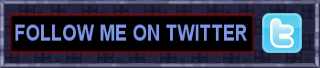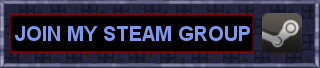Welcome to 3RDplayer’s BLOG
Hi, I’m Joey aka 3RDplayer formerly known as acantophis3rd, uploading and streaming and writing about video games of all kind since 2008.
I began playing games in the early 90’s and experienced my teenager years in this decade. I miss the effort and heart blood that went into the creation of games from the past and try to remind us about how great gaming in the 90’s was through this blog.
Categories
- Games (7)
- Guides (3)
- ResidentEvil (4)
- Reviews (3)
- Leveldesign (20)
- SHOGO-DEdit (19)
- DEdit Advanced (5)
- DEdit Basics (4)
- DEdit Tutorial (7)
- Thief-DROMED (1)
- DROMED Advanced (1)
- SHOGO-DEdit (19)
- Misc (2)
- Releases (1)
- Games (7)
Donations
- Follow 3RDplayer.com on WordPress.com
-
Join 284 other subscribers
Tag Archives: context menu
DEdit Basics – Adding Objects
Objects such as pickups, models, lights etc. will be inserted using the Location Marker and the Context Menu. For this tutorial we will insert a light and a weapon pickup into a single room. Continue reading →
Posted in DEdit Basics
|
Tagged add a light, adding an object, baseclass, context menu, creative, dedit, DEdit V1.0 BETA, FAQ, how to add objects in dedit, how to add pickups, how to use object editing mode, leveldesigner, location marker, mapediting, mapeditor, mapeditor for shogo, mapeditor for shogo mobile armor division, Monolith Productions, object editing mode, object type, objects, shogo, shogo mobile armor division, Tools
|
Leave a comment
DEdit Basics – View Modes & Location Marker
The 4 windows represent the view modes. You can change the view mode of a window by right clicking in it. This is called opening the context menu. Select the desired view from the view mode sub-menu. The Location Marker (the green lines) determine where on the x/y axis of the worldgrid you are currently at. Continue reading →
Posted in DEdit Basics
|
Tagged 3d view, context menu, creative, decrease gridsize, dedit, DEdit V1.0 BETA, FAQ, grid, gridsize, how to move around in view mode, increase gridsize, keyboard shortcuts, leveldesigner, location marker, mapediting, mapeditor, mapeditor for shogo, mapeditor for shogo mobile armor division, mobile armor division, Monolith Productions, moving around in view mode, shogo, shogo mobile armor division, the importance of the location marker, Tools, view mode, what are the green lines in dedit, world grid, x-y-locator
|
1 Comment
DEdit Advanced – Fence Tutorial
Create a new brush or apply the invisible.dtx texture to it. Apply the fence texture to the brush sides visible to the player. Set Translucent to TRUE on the brush Continue reading →
Posted in DEdit Advanced
|
Tagged advanced tutorial, apply texture, bind brush to object, brushes, context menu, creative, dedit, DEdit V1.0 BETA, door, FAQ, geometry editing mode, how to create a fence, how to create a fence in shogo, keyboard shortcuts, leveldesigner, mapediting, mapeditor, mapeditor for shogo, mapeditor for shogo mobile armor division, mobile armor division, Monolith Productions, object type, objects, resize brushes, shogo, shogo mobile armor division, surfaces, textures, Tools, translucent, tutorial
|
Leave a comment
DEdit Advanced – Invisible Walls Tutorial
DEdit Advanced – Creating Invisible Walls In case you want to block off an area or prevent the player from getting stuck in complex geometry, you want to create an invisible wall. This section describes how I do it.
Posted in DEdit Advanced
|
Tagged advanced tutorial, apply texture, baseclass, bind brush to object, brushes, context menu, creative, dedit, DEdit V1.0 BETA, door, FAQ, how to create invisible walls in shogo, invisible, invisible walls, leveldesigner, mapediting, mapeditor, mapeditor for shogo, mapeditor for shogo mobile armor division, mobile armor division, Monolith Productions, object type, objects, shogo, shogo mobile armor division, solid brushes, surfaces, textures, Tools, translucent, tutorial
|
2 Comments
DEdit Tutorial – Applying Textures
Open the Textures Tab of the Project Window. There you will find all textures used in Shogo. If a texture looks out of a place you can edit how it is applied to a surface by using the Map Texture Coordinates Window. Continue reading →
Posted in DEdit Tutorial
|
Tagged 3d view, apply texture, apply texture to different surfaces, brush editing mode, context menu, creative, dedit, dedit keyboard shortcuts, DEdit Tutorial, DEdit V1.0 BETA, geometry editing mode, map texture coordinates, mapeditor for shogo, Monolith Productions, selection, shogo, shogo mobile armor division, surfaces, textures, texturing
|
3 Comments
DEdit Tutorial – Defining the World (Objects)
Now we define the world, add lights, a weapon pickup and the player start point. Let’s place the WorldPropertie BaseClass: Move the location marker to the room on the right and place it somewhere in the corner of the room. Right click in any View Mode to open the context menu and select Add Object. Continue reading →
Posted in DEdit Tutorial
|
Tagged adding an object, adding lights, context menu, creative, dedit, DEdit Tutorial, DEdit V1.0 BETA, grid, keyboard shortcuts, Monolith Productions, navigation marker, object editing mode, objects, player start point, project window, Properties Tab, shogo, shogo mobile armor division, weapon pickups, world grid, World Properties
|
3 Comments